
Zoom integration guide
Personal Meeting Link
Find your personal Zoom meeting ID. Click on Meetings > My Personal Meeting ID > Show Meeting Invitation. Then, copy the link.
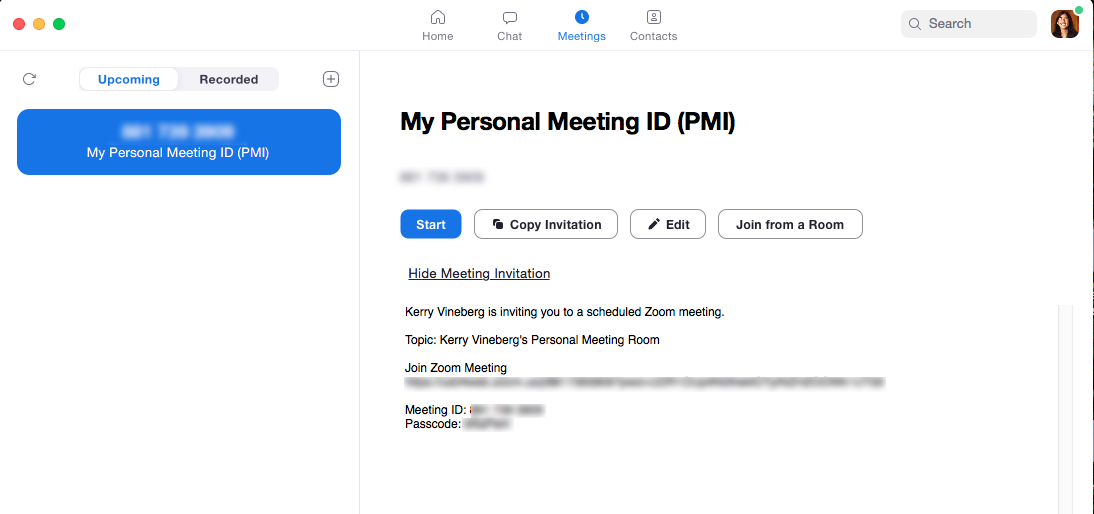
Setting up the Olark Shortcut
- In Olark, click your avatar picture and choose User Settings
- Click +add Shortcut under User Shortcuts
- Input ‘zoom’ into a new Shortcut, then paste your personal Zoom meeting room into the link section. We also recommend including some text like: Hop on a quick Zoom call with me: https://us04web.zoom.us/j/8899993909
- When you want to call up this text, just type ;zoom into your chat, hit send, and watch it automatically populate with your greeting
- Your visitor will see your invitation as soon as you send
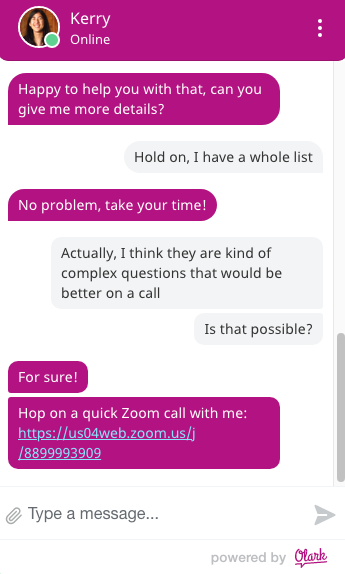
Then fire up Zoom and meet your chat visitor there!
See more on setting up Shortcuts here.
Oops! Something went wrong while submitting the form.
