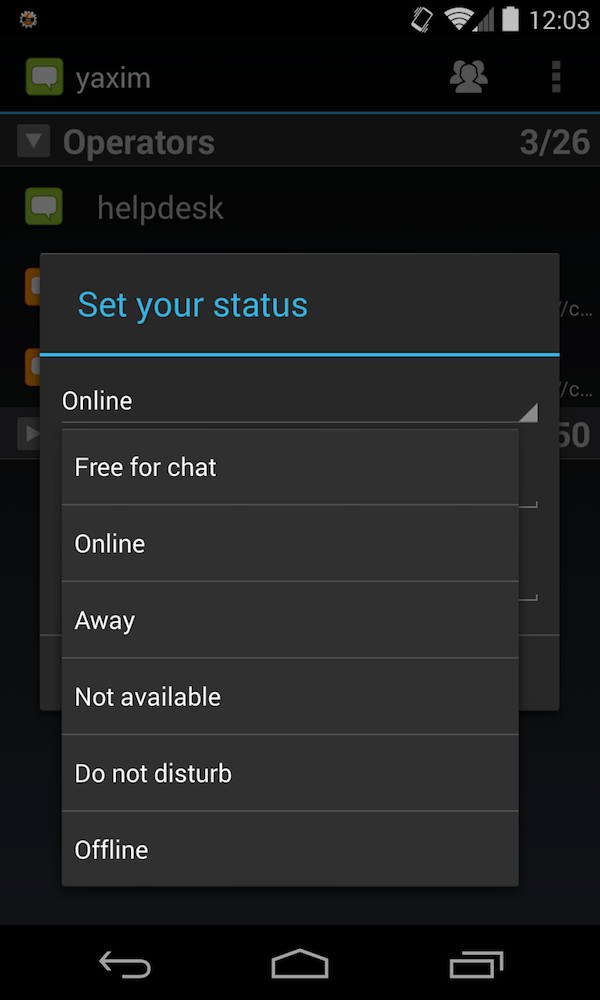Yaxim setup guide
YAXIM stands for Yet Another XMPP Instant Messenger, a Jabber client for Android devices. This guide shows you how to set up Olark with YAXIM.
-
Download and install Yaxim from the Google Play Store.
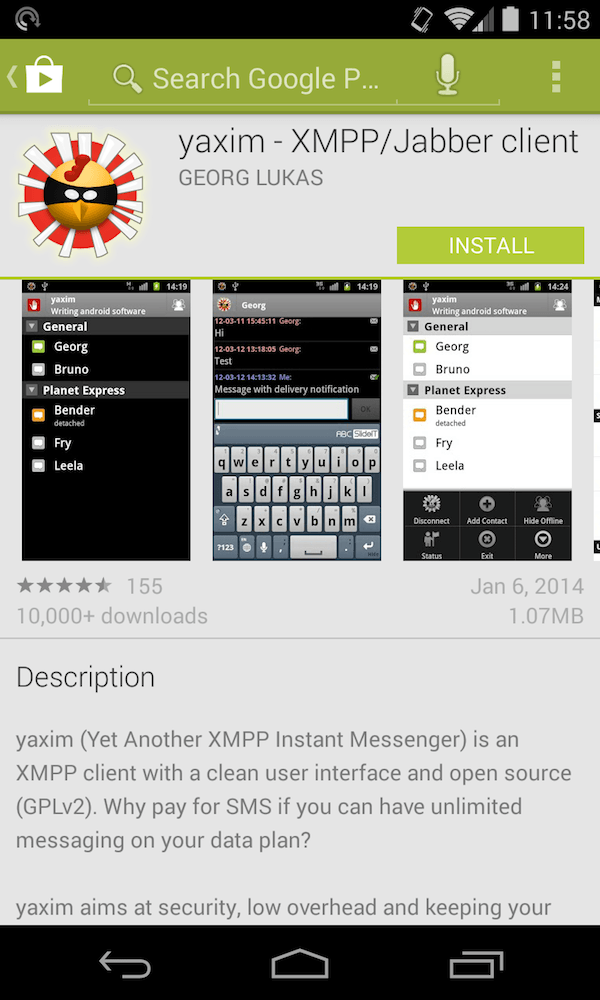
-
Enter your Olark username, with
@olark.comat the end. For example, if you log in to Olark with the usernamejoe.w, you would enterjoe.w@olark.com. You do NOT enter your own email address.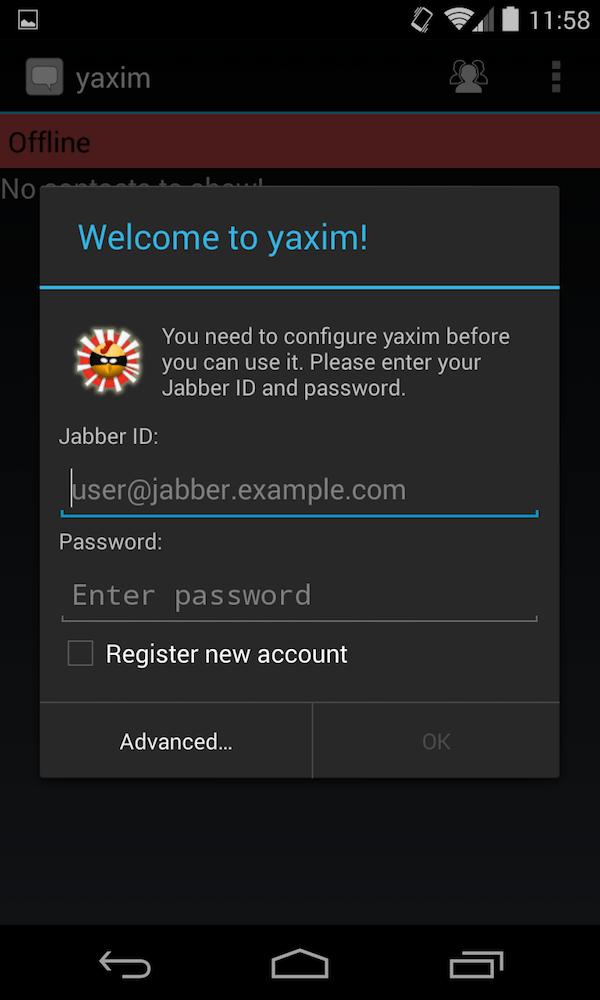
-
Enter your Olark password. This is the password you use to log on to Olark.com.
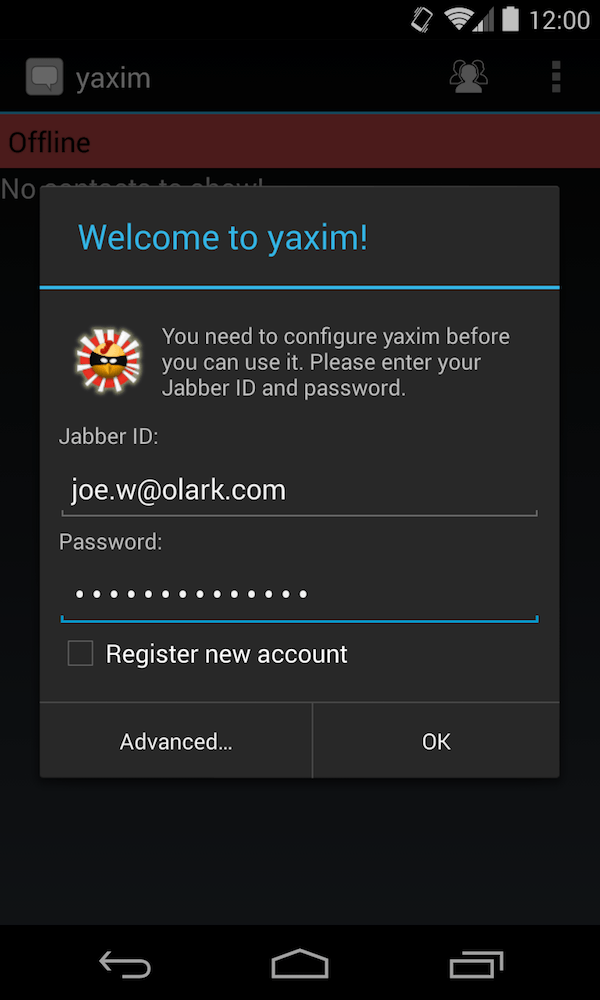
-
Tap OK. You should not need to change any Advanced settings.
-
You will be automatically connected. If you see the helpdesk contact, it means Olark was set up successfully.
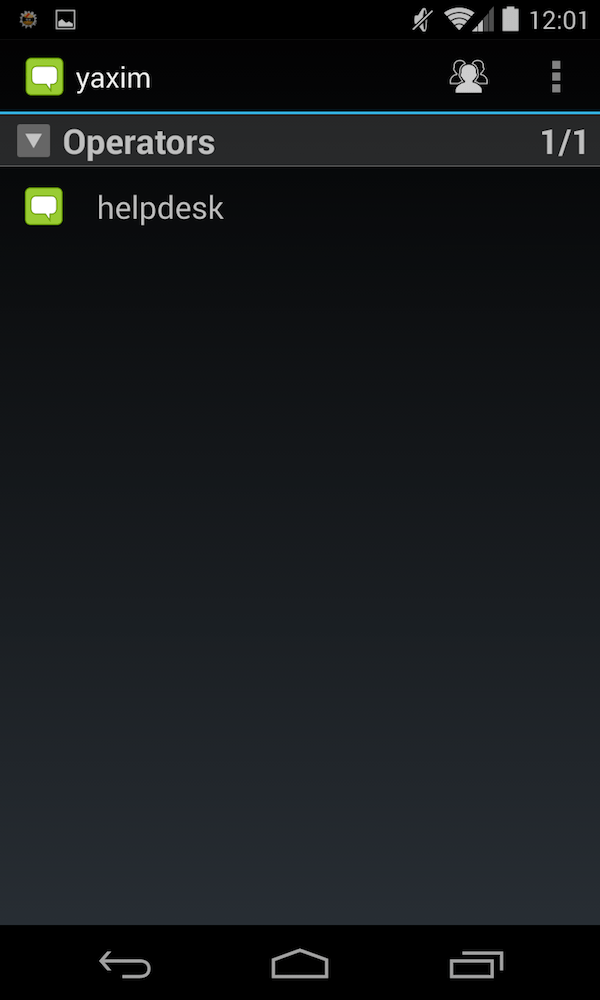
-
The web visitors list shows people currently on your website. Tap on them and send them a message to initiate a conversation. You can also chat with your fellow agents.
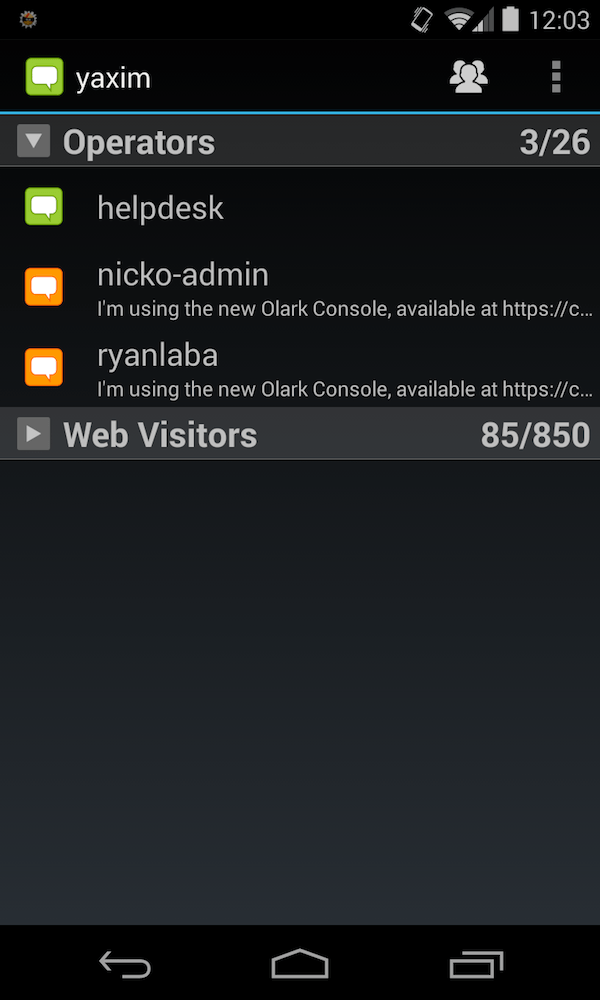
-
To change your status, tap the colored speech icon, next to the word yaxim, in the top-left corner of the app. You can change your status and tap OK.
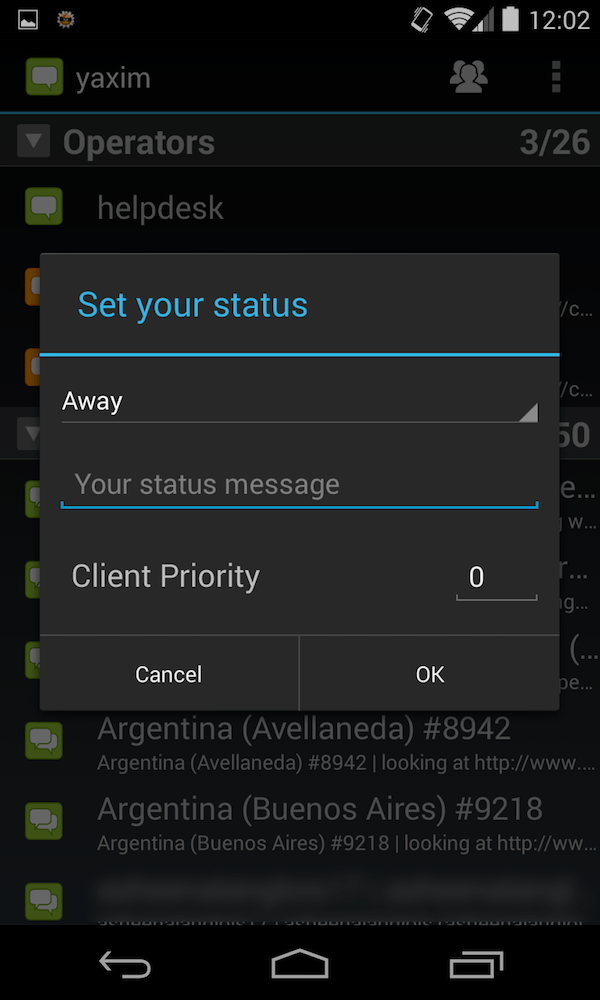
For Olark, the 3 status options you can use are Available, Away and Offline.