
Transcripts
Accessing transcripts
If you are on a paid Olark plan, you can read and search through all of your conversations through the Transcripts page.
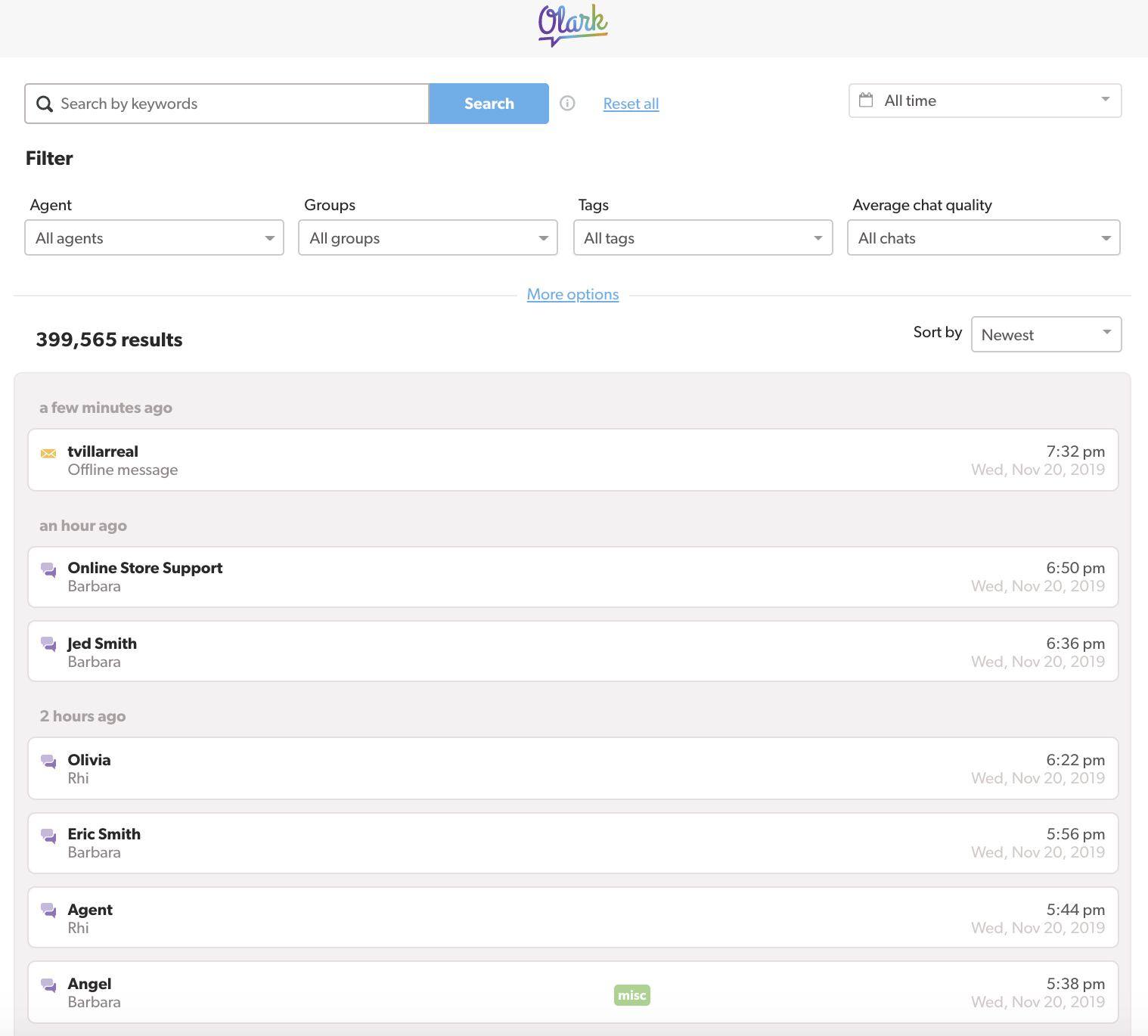
While you're chatting, you can find a link to a transcript of your current conversation in the chat console sidebar, under the Behavior dropdown menu. You can also generate the transcript link within conversation by using the !transcript command (only viewable to the chat operator). Anyone on your Olark account can use this link to view the transcript of your current conversation.
Currently on a free plan? If you upgrade to a paid plan, you will be able to view transcripts from your entire chat history — including your time on the free plan — as soon as your upgrade is complete.
Information included in transcripts
Every transcript includes the following information from the conversation:
- The type of interaction (live chat or offline message)
- The visitor's referral source, if known
- The page the visitor began chatting from
- Notifications showing the visitor's browsing behavior during the chat
- The name(s) of agent(s) who chatted with the visitor
- Tags added to the conversation
- Agent commands used during the conversation
- Notes added to the conversation via the !note command (tip: use the Show only notes checkbox at the top of the transcript page to quickly review notes)
- The conversation start time and word count
The following information is available in the right-hand sidebar of the transcript page:
- The visitor's complete, editable profile
- A History log showing updates made to the visitor's profile over time
- The visitor's activity history, including notes added to previous conversations, and links to transcripts of previous conversations
Excluding a chat from ratings
If you are using Olark's chat ratings feature to collect feedback from users, you can choose to exclude a particular chat transcript from your aggregate ratings data. This option is useful if you receive a low rating from a troll or spammer.
Only Admins can exclude chats from ratings; agents without admin permissions cannot.
To exclude a chat from your ratings, navigate to the transcript for that chat, and choose "Exclude from Chat Ratings" from the Options dropdown at the top of the transcript.
To re-add a chat that was previously excluded, choose "Include in Chat Ratings" from the Options dropdown at the top of the transcript.
Deleting transcripts
Admins can delete transcripts; agents without admin permissions cannot.
To delete a transcript, choose "Delete this transcript" from the Options dropdown at the top of the transcript.
Please use caution when deleting transcripts. Deleted transcripts cannot be restored.
Exporting Transcripts
We offer Admins the ability to export Transcript Reports (as CSV files) within their Olark dashboard, through the Reporting section. You can click on Export Transcripts to receive information associated with your transcripts:

Note: Some Olark users may want full, actual conversations exported. Because of the time and resources required to export entire Transcript conversations, transcript exports are subject to a service fee per export request. Full transcript exports start at $20 per request, but may cost more depending on the volume of transcripts requested. For assistance with this, please email our team directly with the Date Range you want exported, at: support@olark.com
