
Trillian setup guide (Desktop Client)
Trillian is a free instant messenger program that works with your Olark on Windows, as well as MacOS X, Android, iPhone, and the web.
Set up Trillian as a chat client for desktop
- Download the Trillian chat console for Windows or Mac from the Trillian website and install on your computer.
- Launch Trillian. You will need to have a Trillian account. Either create a new one, or sign in to your existing Trillian account.
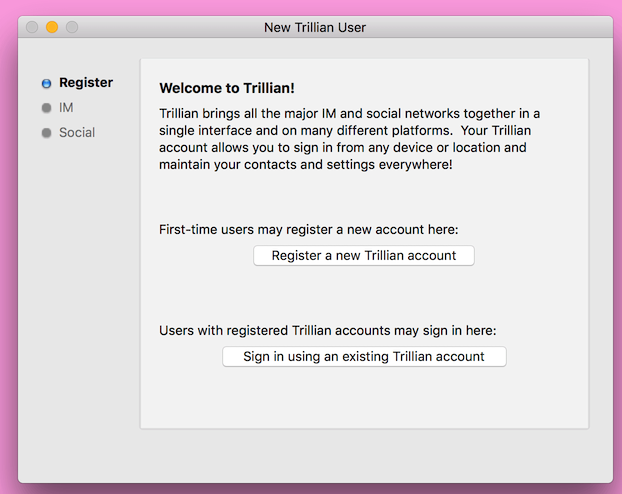
- Once you are logged in to Trillian, press the Trillian button in your menubar and click Preferences.
- Click the + sign to add a new account.
- Choose Olark as your connection type and enter your account details. Note: Be sure to add **@olark.com**, not your own email address, to the end of your username.
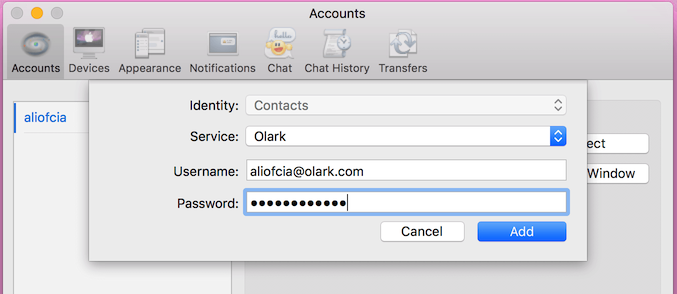
- Click Add. Your Olark account should now be connected and can start chatting. You can check this by looking for helpdesk in your contacts list.
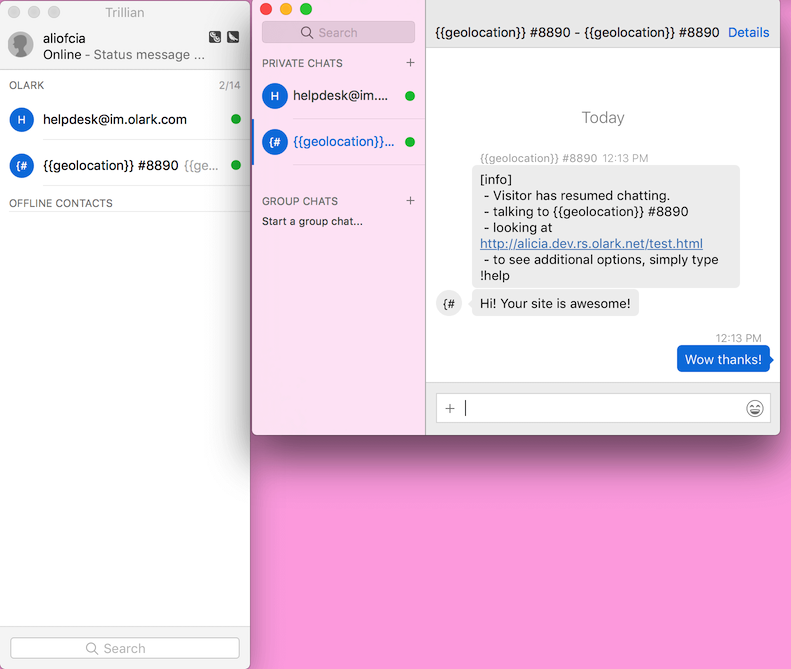
Oops! Something went wrong while submitting the form.
