
Safari Notifications (Olark Classic)
NOTE: This help article was written for our Olark Classic chat console. Some things may not apply, may have moved, or may look different. For up to date chat console documentation, click here.
If you are using a modern version of Safari, it is possible that the auto-play of sounds and video are disabled for you including the audible notifications for the Olark chatbox widget. You can fix this by following the steps below.
Enable browser sound notifications
- In Safari, navigate to chat.olark.com.
- Open the Safari Preferences and then click on the websites tab.
- Click on "Auto-Play" in the General section.
- Change it from "Stop Media with Sound" to "Allow all auto play."
Here is a handy gif showing this process in action:
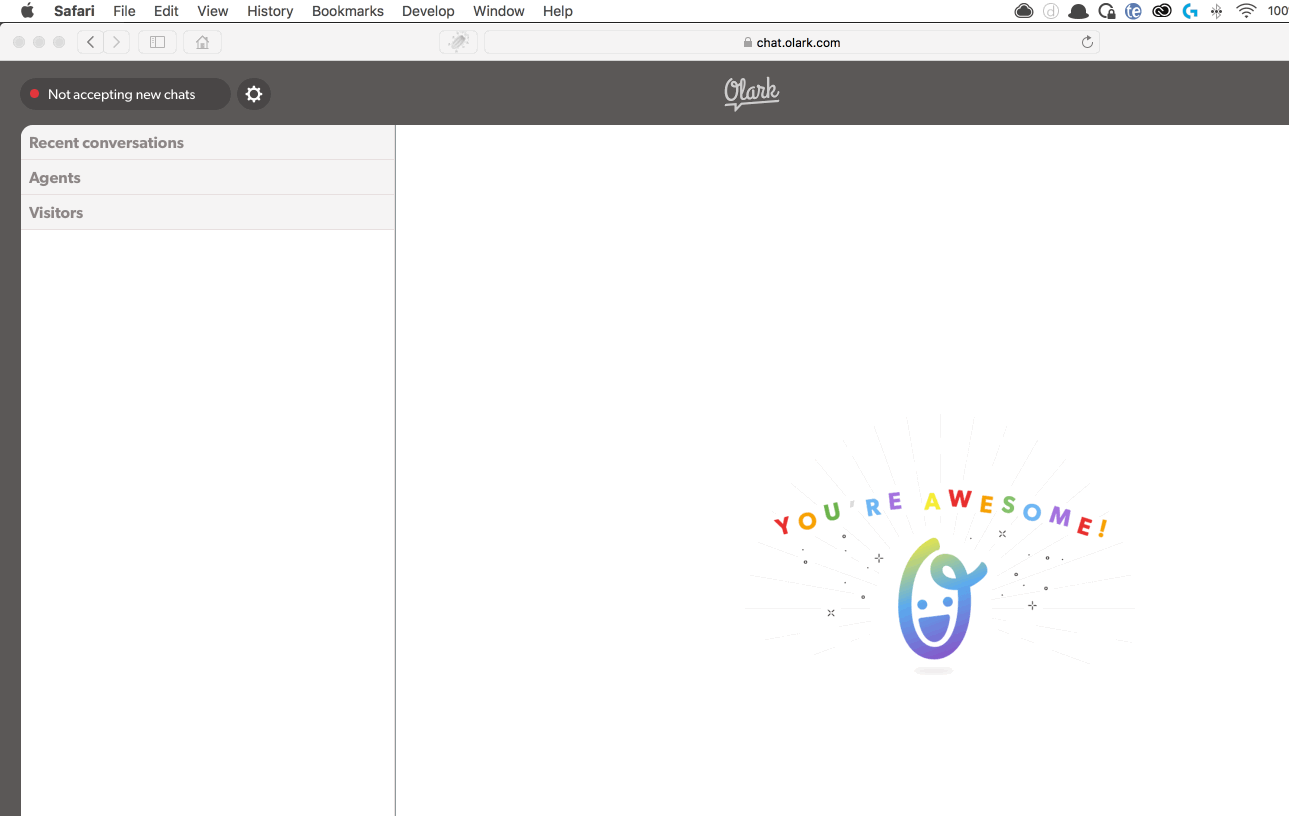
Oops! Something went wrong while submitting the form.
