
Using Pidgin from behind a firewall
Getting Pidgin through your company's firewall can be a chore that only the IT folks can help with, but here's something to try first yourself.
Configure the server and port
Find your account inside Pidgin, click modify, and then the Advanced tab. You can set the connect server to "port80.olark.com" and the port to "80" and then it should get through the firewall.
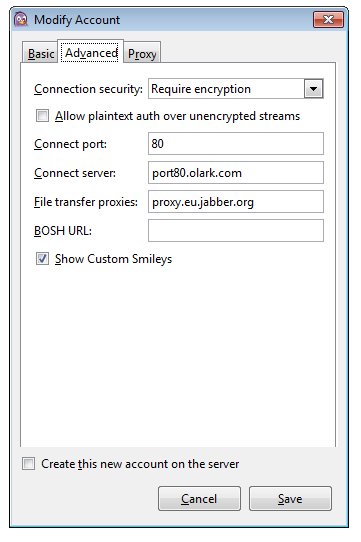
Oops! Something went wrong while submitting the form.
