
How do I install Olark on my page?
- Log into your Olark account
- Click on the Chat Widget link in the navigation menu
- Scroll down to the Installation section.
Here you'll find your installation code and unique site ID.
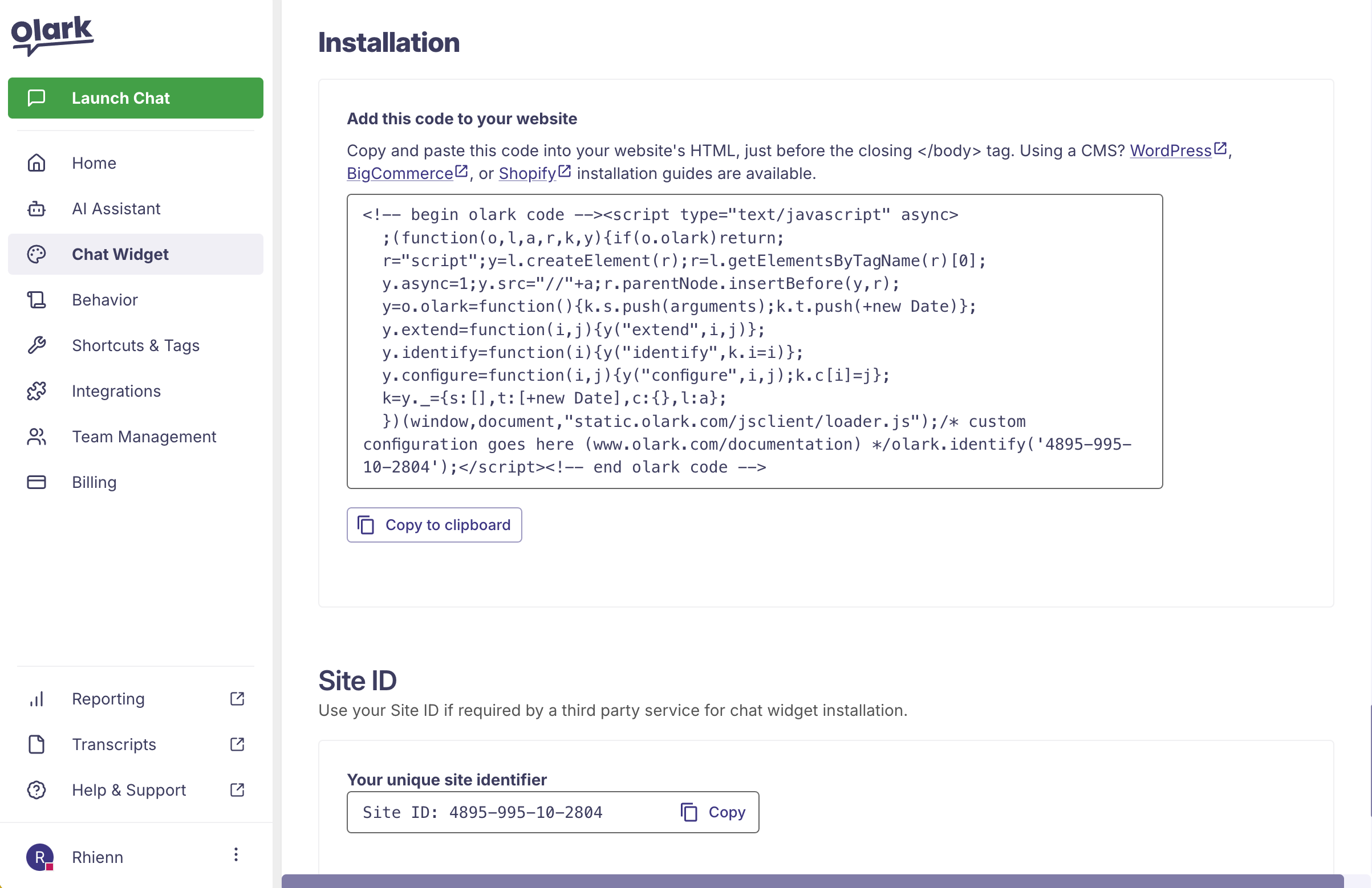
Standard or Manual Installation
Our standard installation method requires you to copy and paste your account's unique javascript snippet immediately before your site's closing </body> tag. Make sure to copy the snippet from your own Olark account as it contains your unique site id. It should look like this:
Use the Copy to clipboard button to copy the code snippet and then paste it immediately before your website's closing </body> tag.
Plug-in or Content Management System Installation
Using a content management system? Follow the guide for your specific platform.
After Installation
Once you've copied and pasted your Olark embed code into your site's source code, you'll be ready start chatting live on your site!
Important: After installing on your website In order to answer chats, you'll need to go to the agent interface (click Launch Chat from your Olark dashboard) and use the Status button to set yourself to available.
