
Seasonal Chatbox Themes
It's important to be dressed for the season at hand, and that goes for your chatbox, too! We've included five festive seasonal themes in our latest chatbox release. Here's how to get them:
How to add seasonal themes to your chatbox
- Log in to your Olark account.
- From your dashboard, select Settings, then Design from the left-hand menu.
- If this is your first time adding a seasonal theme, click the red Disabled button inside the light grey box to enable themes.
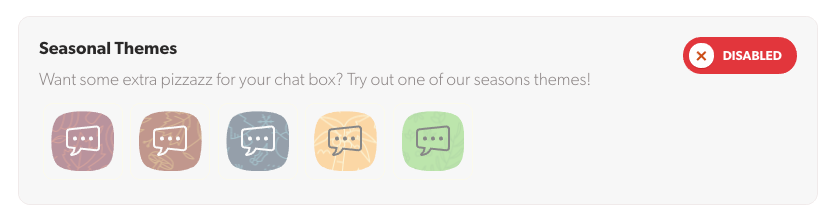
- Select each theme to see a preview and pick your favorite!
- Once you’ve chosen your theme, be sure to click Save.
- You did it! Your chatbox is now oh so seasonal.
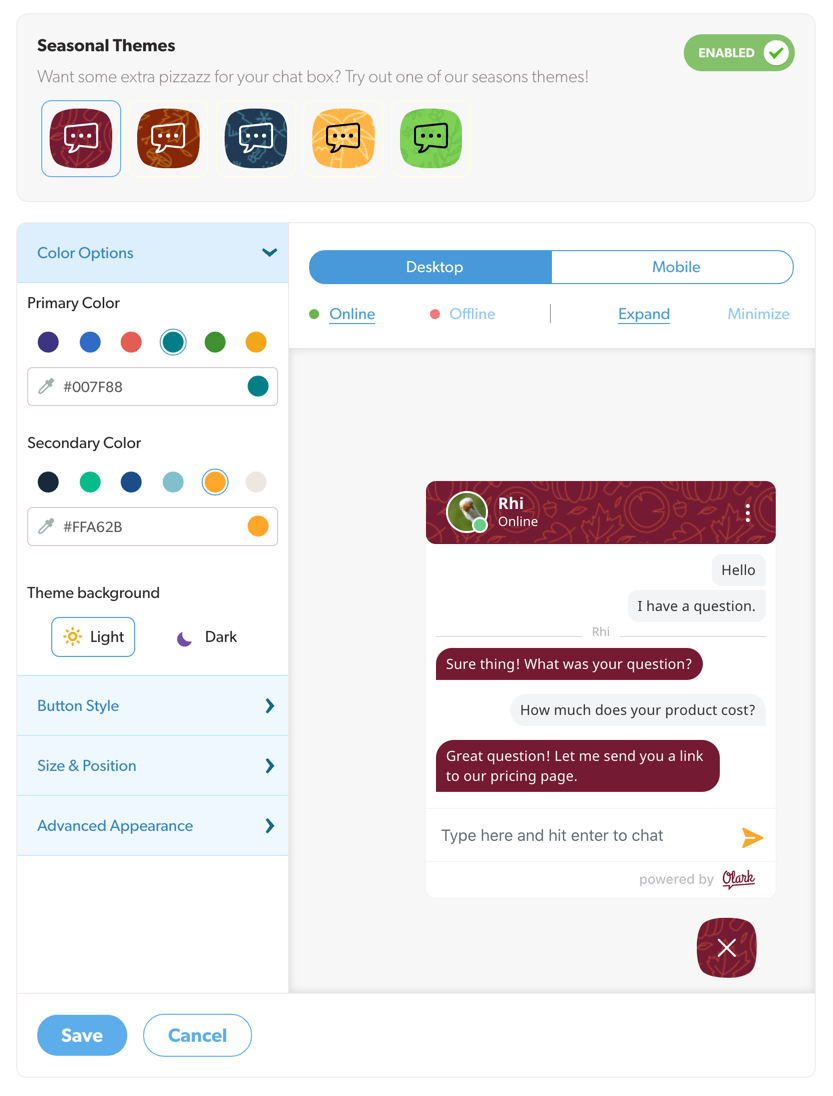
Change themes
We made it easy to switch themes, too. Just click on one of the themed chat bubble examples at the top of the page.
Have fun and try mixing up your theme throughout the seasons!
Disable seasonal themes
If you would like to go back to your original settings, simply toggle the Seasonal Themes button back to Disabled.
Oops! Something went wrong while submitting the form.
