
GreenRope integration guide
NOTE: This help article is intended for customers on our self-serve level of service. If you are an Olark Pro customer, your integration likely will work differently. Please reach out to [email protected] for help with setting up your integration.
Set up steps
Follow these steps to integrate the GreenRope CRM with Olark. Doing so will forward transcript and visitor info to your GreenRope CRM system.
- Log into your GreenRope account. In the top menu, under Communicate, select Chat.
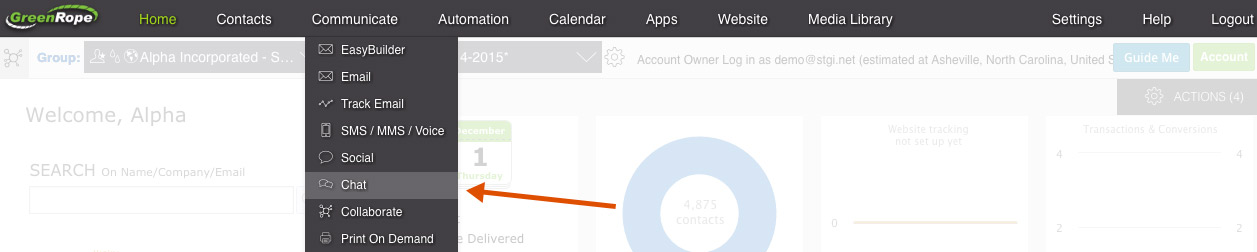
- On the next page you'll see some instructions, including a Webhook URL specific to your account. Copy the Webhook URL.
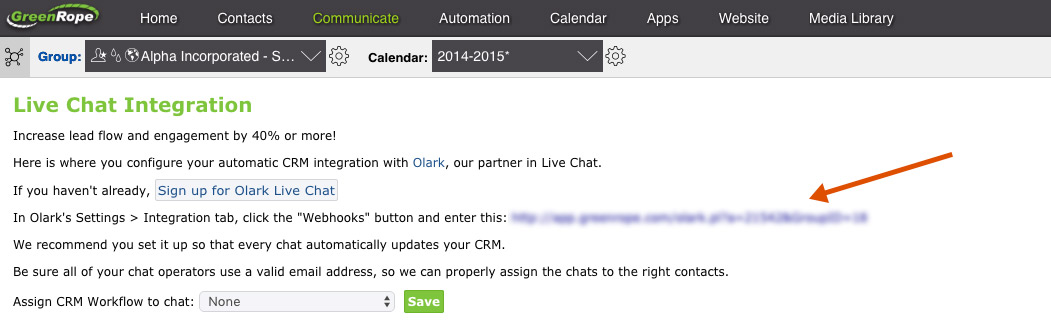
- Log into Olark and go to Integrations. Click the Key icon next to GreenRope to access the settings page. Paste the address as shown in the previous step into the top text field on the left and click Save. You can then send a test from that page, or send a test chat through Olark on your website.

- To see these transcripts in Greenrope, click on Contacts in the top menu. This will display your GreenRope inbox. Click on the handshake icon that corresponds with your chat to see the visitor's info and transcript info.
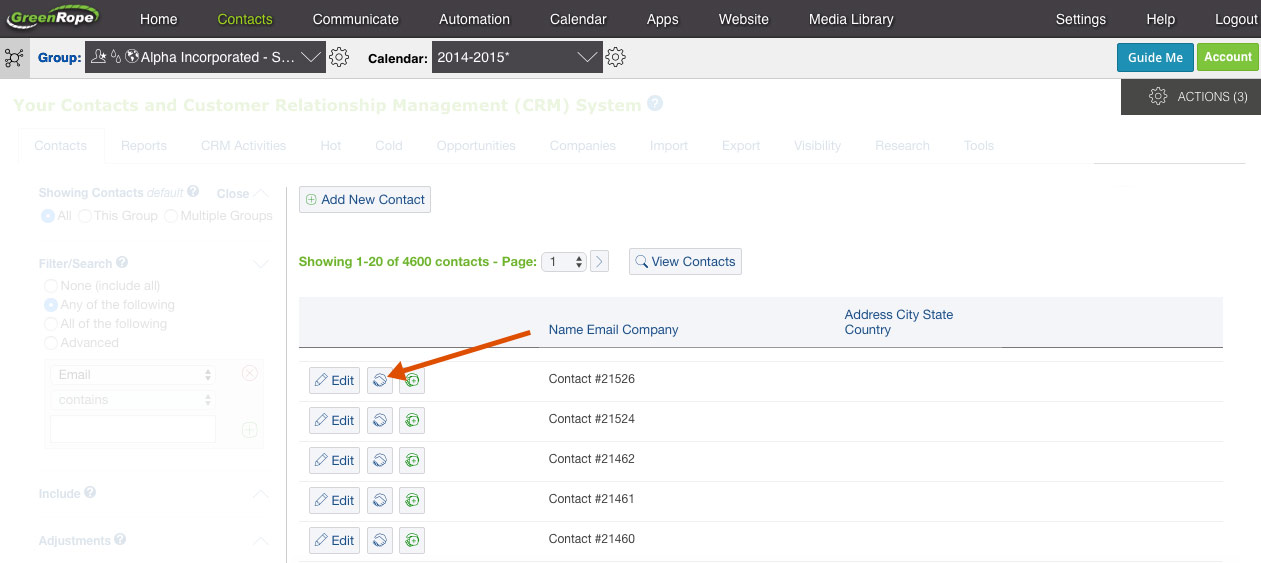
Oops! Something went wrong while submitting the form.
