
HTML Allowed In the Chatbox
You can customize text for your chatbox using basic HTML in the following sections of the live chat widget.
- Online Welcome Message
- Pre-Chat Welcome Message
If a section allows for HTML, you'll see the following:
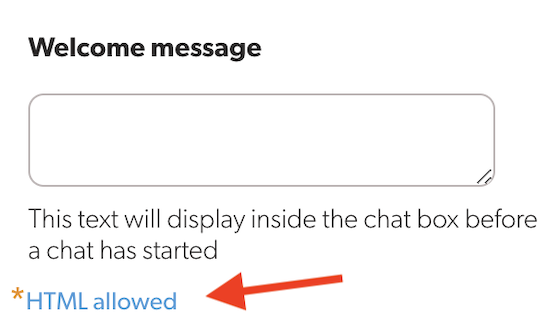
For security reasons, we only allow certain HTML tags and attributes to be used. Other HTML tags will be stripped from your text.
Block Elements
You can use the following block elements in your Olark text settings.
- <div>
- <p>
- <br>
- <ul>
- <ol>
- <li>
Inline Elements
You may also use these inline elements in order to style your text.
- <a>
- <strong>
- <u>
- <span>
Attributes
For each tag, the following HTML attributes may be used. These are mostly related to the <a> tag.
- href
- title
- alt
- src
- target
Example
An example of correct formatting would be:
For the target attribute, the only accepted value is _blank. This forces links to open in a new window when clicked.
It's worth noting that the ID and class attributes cannot be added to any of the HTML tags.
