
Block an IP Address
Sometimes it’s useful to be able to block a certain visitor. Whether it be your development team and colleagues that have no need to chat with you or a persistent troll distracting your support team, we have you covered.
Temporary block using the visitor's IP address
Creating this Automation Rule will hide the chat box from the blocked website visitor.
You will first need to copy your visitors IP address while in a live chat with them.
Click on the "Actions" button, and choose the action "Copy IP address"
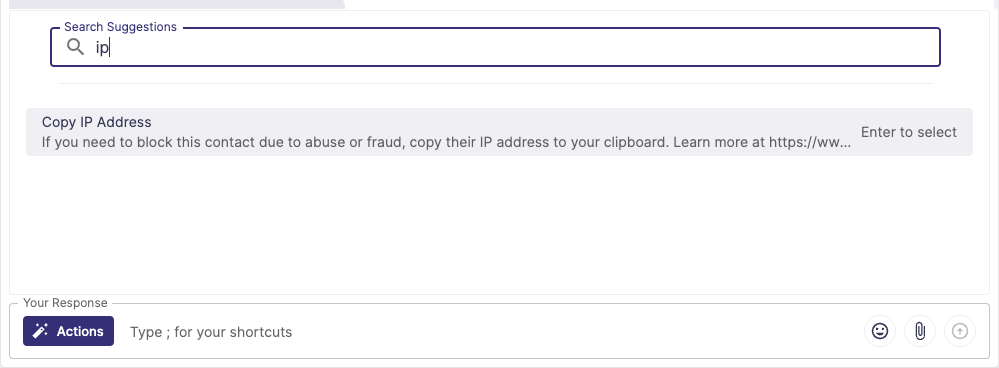
- Navigate to your Automation page.
- Click New Rule and name your new rule.
- As your WHEN condition choose Agents are either available or unavailable to chat.
- Choose Visitor's IP from the pulldown menu in the IF section and enter the IP address. You can add as many IP addresses to this Automation Rule as you need.
- As the THEN action select once per page load.
- Choose Hide the Olark chat box from the pulldown menu in the Actions section.
- Click Save Rule.
Your rule when finished should look something like this.
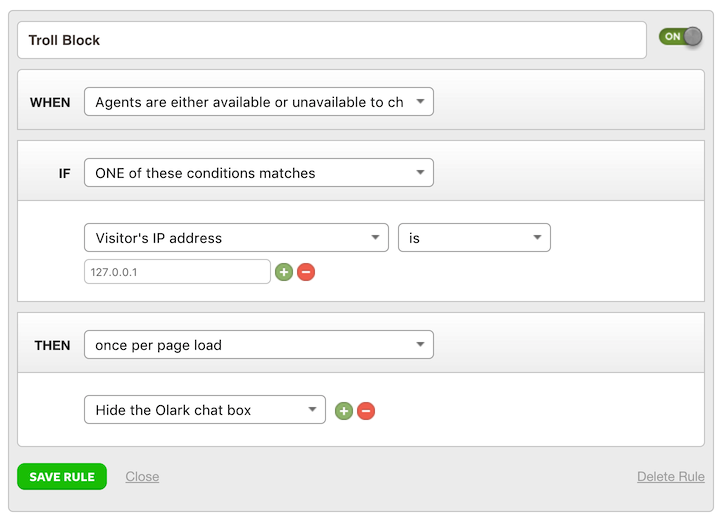
Please note that IP addresses can only be copied during a live chat. You will not be able to obtain the IP address from a conversation that has ended, and it is not stored on the transcript.
Full information on how and why we manage IP addresses the way we do is available here.
