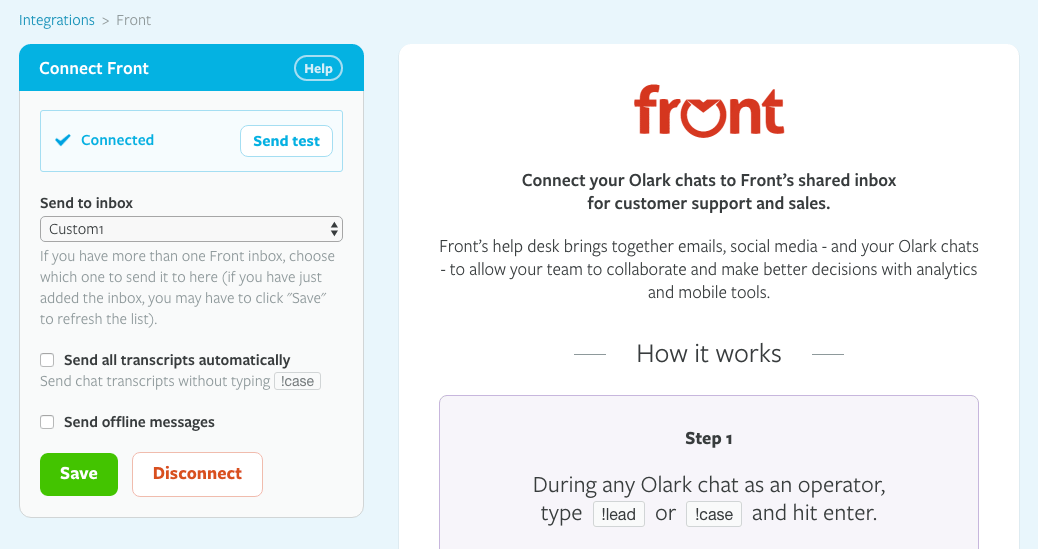Front integration guide
NOTE: This help article is intended for customers on our self-serve level of service. If you are an Olark Pro customer, your integration likely will work differently. Please reach out to [email protected] for help with setting up your integration.
Necessary accounts
In order to connect Olark and Front, you must first have an Olark account and a Front account. If you don't already have an account with Olark, sign up here.
To set up your Front account, head over to Front's website.
Set up the integration
To keep your Olark chats and offline messages in the same inbox as the rest of your Front support, just follow these simple steps:
Log into Olark and go to the Front integration page. Click Authenticate.
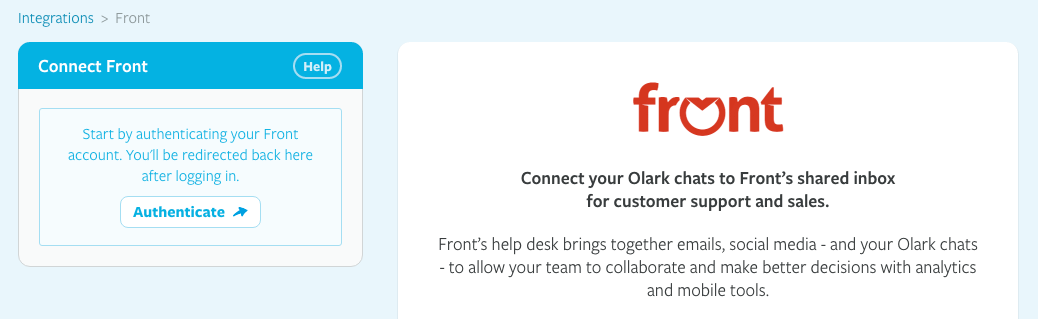
You'll be redirected to Front where you'll need to login if you're not already authenticated. Once logged in, click Authorize.

You'll be redirected back to the Front integration page with the connection indicated as active. Configure the rest of the options to your liking and you're all set! Happy chatting.