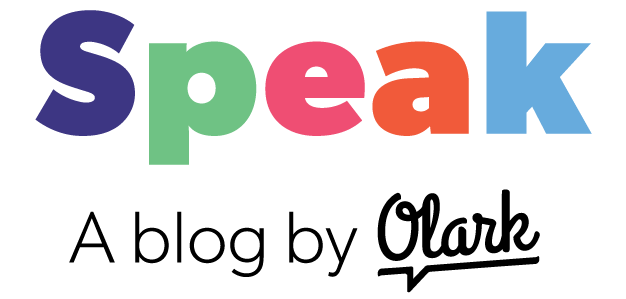You are ready to chat. You have Pidgin up and running and connected to your Olark chat box, and in the meantime you are attending to the work on your desk.
But oddly, no chats come in and later on, you see emails in your offline messages inbox. Huh?
It could be that you are getting set to idle/away by Pidgin against your will.
It turns out that Pidgin has a a default setting which will set you to if you are idle (not actively using Pidgin to chat) for more than 5 minutes. If you've got a medium-traffic site there can certainly be periods of more than five minutes when no chats pop up and you get set to status without knowing it.Frustrating.
The good news is that this is ridiculously easy to defeat.
1. Open your Pidgin preferences from the "Tools" menubar.
2. Click on the Status/Idle tab
3. Disable or change the settings to suit your preference.
4. Adjust the settings to find out what works best for you.