
Show the chatbox on a specific page
This guide shows how can you hide or show the chat widget on specific pages using Automation Rules.
Hide chat widget on specific pages
In this example, we're hiding the widget on any URL on your website that correctly matches the word "blog". You can use the contains clause whenever you want to match just part of the URL, or use the is clause when you want to match a URL exactly.

Show the widget on specific pages
Just like the Hide rule above, we follow the same format for showing the widget - we just change the THEN condition to match what we want to do. You would usually use a rule like this in combination with the Hide the chatbox by default option, found on the Setup page
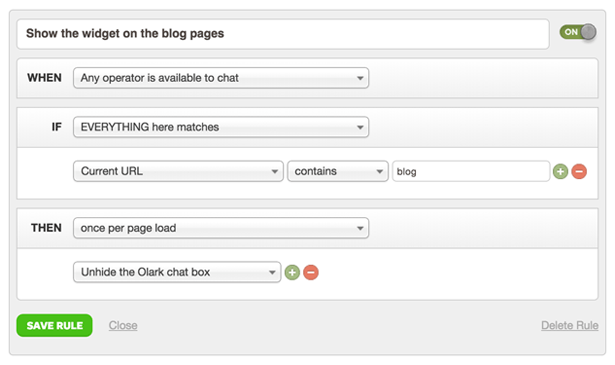
Oops! Something went wrong while submitting the form.
